[November 16, 2010] While the information below is still very much relevant, please download the latest version of ReSharper from JetBrains website.
Have I mentioned that I love ReSharper? While patiently waiting for the 5.0 release to RTM, the team at JetBrains have shipped the Beta 2 release (build 1618). This is a very stable, very good improvement over the previous nightly builds.
One of the things that improved the most with this release is the SSR - Structural Search and Replace. It’s a new feature, allowing you to specify code patterns to be added as hints, errors or warnings to the ReSharper code analysis, as well as specifying a replacement pattern.
Here is an example of this feature, taken from the JetBrains .NET Tools blog:
Adding the following pattern:

Will add a new quick-fix action:

The patterns can also be imported/exported as XML files, allowing easy sharing between co-workers.
In order to create a new pattern, select Patterns Catalogue from the Tools submenu of ReSharper menu.
Press Add Pattern.

We can add either a search only pattern, or a search and replace pattern. Let’s add a pattern to turn NUnit Asserts into fluent NUnut Assert syntax:
- Add
Assert.AreEqual($expected$, $actual$)in the Search Patten window. - Press Add Placeholder, select argument, and type
expectedin the name. Do the same foractual. - In Replace Pattern, type
Assert.That($actual$, Is.EqualTo($expected$)). - Choose Pattern severity, I selected Show as suggestion.
- Fill in the description texts.
The final result should look like this:
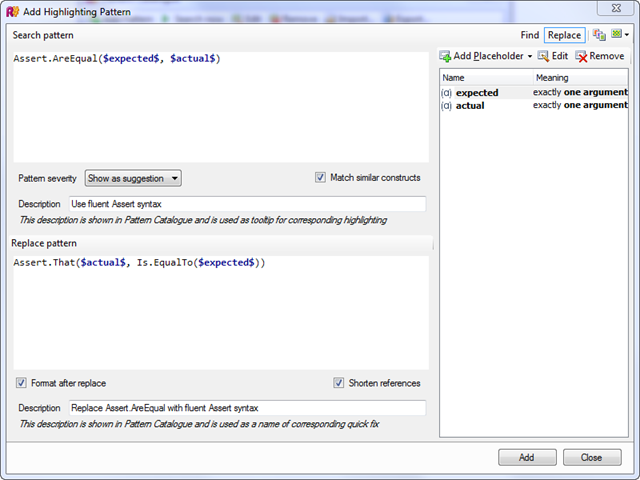
Press Save and close the Pattern Catalogue dialog.
You will now be able to turn this:
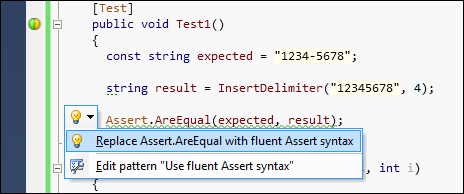
into this:
Happy coding!