Today I came across a need to find all static fields in my entire solution I’m working on. Finding things usually is a no-brainer with ReSharper, but this time I didn’t find an option to do this easily.
Agent Smith plug-in is an open-source code-style validation plug-in for ReSharper, which greatly complements ReSharper’s own code-style validation, by adding additional (and custom) checks. There are many other useful features of this plug-in, such as the spell checker for just about everything (string literals, XML comments, method names, etc.). Another greatly useful feature is the XML comment validator.
Tip for fresh install of the plug-in: it comes with a bunch of default naming validation rules, which might conflict with those defined by ReSharper. It’s best to turn them off by unchecking them in Languages - C# - Naming Convention Settings in ReSharper options dialog.
There’s a trick I learned some time ago - using Agent Smith’s XML comment validation to find undocumented functions in a public API. The same trick can be applied to finding static fields, and here’s how:
Option 1: using Code Issues Inspection
First, ensure that XML validation inspection is enabled; in ReSharper’s options, under Code Inspection - Inspection Severity, look for Agent Smith, and make sure that Members must have XML comment. is set to at least Show as suggestion.
Go to Languages - C# - Agent Smith Code Style Settings, optionally remove existing rules on the left hand side, then press Add to add the following rule:
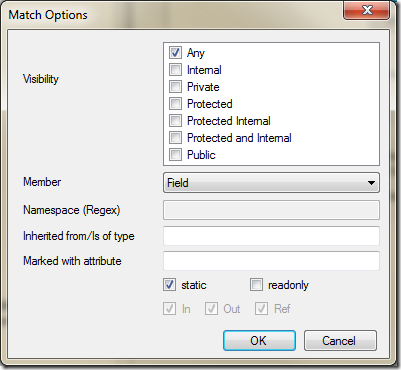
The dialog above will create the rule Any static not readonly field, which is exactly what I am looking for. Press OK, and close the Options dialog.
We’re done with Agent Smith, now it’s time to run another hidden gem of ReSharper - Code Issues Inspector. Go to ReSharper - Inspect - Code Issues in Solution. Your solution will be analyzed for any code issues which you might have (all based on ReSharper’s inspection severity levels). This might take a few minutes, depending on the size of your solution. After the analysis, the Inspection Results window will open, showing you (potentially thousands) of results.
Press Filter Issues button (first button on the right), uncheck all inspections, keeping only Agent Smith’s Members must have XML comment. You will end up with the following:
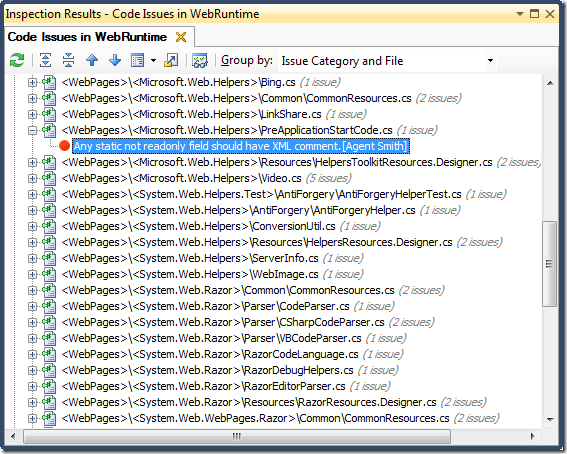
And that’s it - a list of static fields in the entire solution is presented.
Option 2: using Solution-wide analysis
If you have Solution-wide analysis enabled (the little circle at the bottom right corner of Visual Studio), mark Members must have XML comment. as Show as error in Inspection Severity settings. This will cause all matching static fields to appear as errors in the solution, and then you can navigate them using Shift-Alt-PgDown/PgUp (ReSharper keymap) or Alt-F12/Shift-Alt-F12 (IntelliJ keymap).
Happy hunting!