I speak Russian, but I never bothered to learn how to properly type it on the keyboard. Every time I needed to search or write something, I would use a transliteration service, such as translit.ru, then copy the translated text to clipboard and paste it to the target window (such as a Skype chat session).
Update 23/01/2019: It seems that Google had discontinued the IME tools for Windows (in favor of a Chrome extension), so it’s no longer available for download. Fortunately, there’s a similar functionality now built into Windows 10 - by installing the Russian Mnemonic keyboard!
Here’s how to install:
- Go to Language Settings in the control panel
- If you haven’t already, press Add a language and select Russian
- Go to Options of the Russian language, and under Keyboards, press Add a keyboard
- Select Russian - Mnemonic (ЯШЕРТЫ) (you can remove the “regular” Russian keyboard)
It uses slightly different mnemonics than Google IME, but it works well (and I still don’t have to learn how to properly type on a Cyrillic layout!)
Original post below:
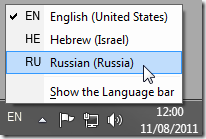 I have recently discovered Google IME (Input Method Editor) - an extension of Google Transliteration, brings the transliteration service to Windows as another language on your keyboard!
I have recently discovered Google IME (Input Method Editor) - an extension of Google Transliteration, brings the transliteration service to Windows as another language on your keyboard!
Here is how it works: after installing Google IME in your language, you will have that language added in your languages bar. Then, when you switch to that language using Alt-Shift, you then can type in English letters, and Google IME will automatically convert it to the target language (even suggesting the correct spelling if you made a mistake!).
Suppose I want to type который час (what time is it?). I switch to the Russian language, then type the word kotoryj:

Upon pressing space, the first option will be selected, and kotoryj will be replaced with который. This works everywhere, from input fields to Word documents! When I’m done, I switch back to English using Alt-Shift.
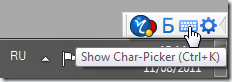 For convenience, there’s also a toolbar that appears when the IME language is selected. If you don’t know how to transliterate a particular character, there’s a helpful character picker which you can use.
For convenience, there’s also a toolbar that appears when the IME language is selected. If you don’t know how to transliterate a particular character, there’s a helpful character picker which you can use.
Horosho!