It’s funny how a random twitter rant can yield valid solutions. One such rant between @omervk (who co-runs plaintextoffenders.com) and myself regarding enabling Two Factor Authentication (2FA, or login verification) on twitter being unavailable for people in Israel, caught the attention of Per Thorsheim, an independent security consultant and founder of the Passwords conference. Per, turns out, was interested in this problem because of another matter, that Twitter seemingly turned off login verification for people who do not have their phone numbers associated with Twitter! Per wrote about his own experiences trying to enable 2FA on twitter here.
So what is the problem exactly? In order to enable login verifications on Twitter, turns out, you need to either associate your mobile phone number with twitter, or enable sending login verifications to your iOS or Android twitter app. The latter, turns out also requires your phone number!
Here’s how it supposed to work: you go to the Security and privacy settings in your twitter account. If no phone number is associated, you will see these options:
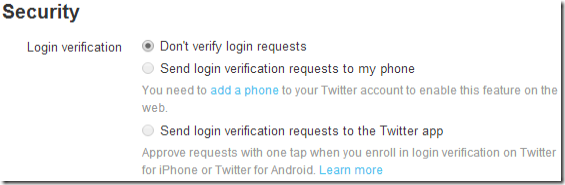
Notice that both Send options are disabled. Pressing the add a phone link takes you to a page where you can enter your phone number (after selecting your country and carrier), however in my case, I got this message after submitting:
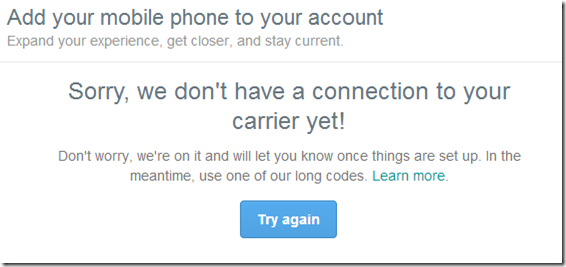
OK, so I can’t add a phone number on the twitter website. Let’s try enabling login verifications on my (Android) twitter app. Go to Settings, your twitter username, then press Security:
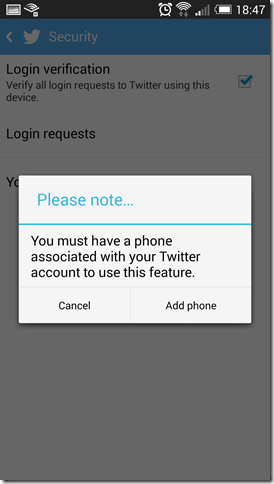
What! I am still being asked to add a phone number!
This is the part where I initially gave up, but it turned out that clicking Add phone takes you to the mobile twitter page (in your phone’s browser), where you can enter your phone number, and in my case twitter accepted it, and sent me a verification SMS!
The UX is confusing at this point, after adding my number, I got an SMS with a 6 digit verification code (and short t.co URL to continue verification), but no place in the page to enter it! In fact, I was asked to remove the phone number at this point:
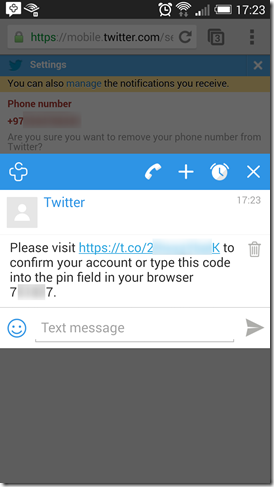
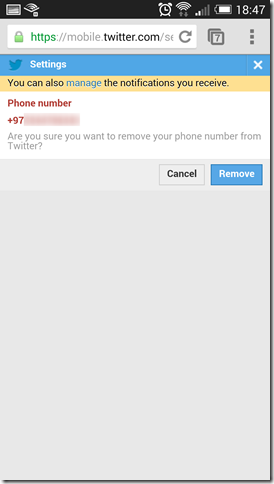
Very odd. However, pressing the manage link above (in the yellow bar) took me to the actual verification page where I was asked to enter the code from the SMS message:
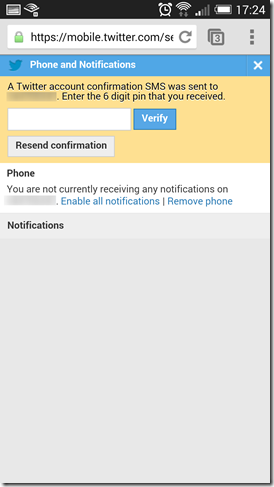
And after pressing Verify, I got a message confirming that my phone number was successfully added!
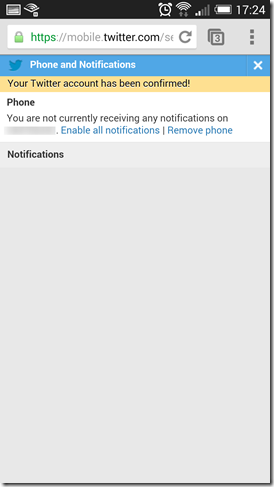
At this point, after going back to the Security and privacy settings on twitter, I saw that my phone number was now added, and could turn on login verifications!
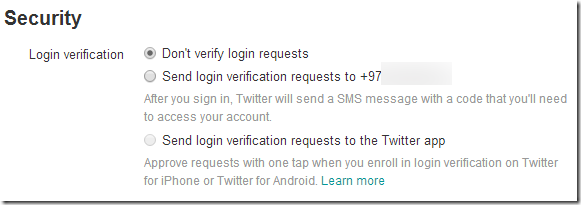
Also, going to the Security settings on my Android twitter app were now also working!
In conclusion, the steps above may work for you, even if you can’t add your phone number on the twitter website. Did it work for you? Please leave a comment with your country/carrier, and any additional information!
Good luck, stay secure!